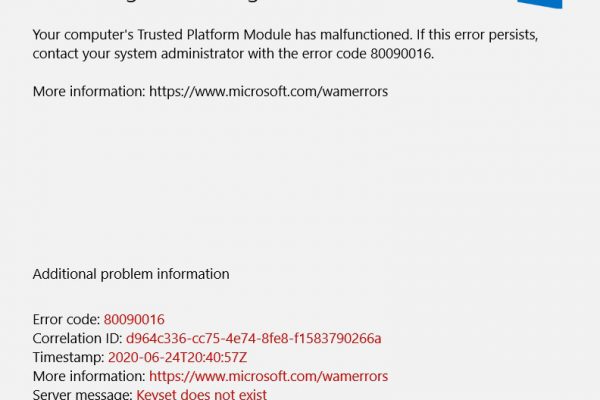OS X El Capitan and later includes security technology that helps protect your Mac from malicious software.
System Integrity Protection is a security technology in OS X El Capitan and later that’s designed to help prevent potentially malicious software from modifying protected files and folders on your Mac. System Integrity Protection restricts the root user account and limits the actions that the root user can perform on protected parts of the Mac operating system.
Before System Integrity Protection, the root user had no permission restrictions, so it could access any system folder or app on your Mac. Software obtained root-level access when you entered your administrator name and password to install the software. That allowed the software to modify or overwrite any system file or app.
System Integrity Protection includes protection for these parts of the system:
- /System
- /usr
- /bin
- /sbin
- Apps that are pre-installed with OS X
Paths and apps that third-party apps and installers can continue to write to include:
- /Applications
- /Library
- /usr/local
System Integrity Protection is designed to allow modification of these protected parts only by processes that are signed by Apple and have special entitlements to write to system files, such as Apple software updates and Apple installers. Apps that you download from the Mac App Store already work with System Integrity Protection. Other third-party software, if it conflicts with System Integrity Protection, might be set aside when you upgrade to OS X El Capitan or later.
System Integrity Protection also helps prevent software from selecting a startup disk. To select a startup disk, choose System Preferences from the Apple menu, then click Startup Disk. Or hold down the Option key while you restart, then choose from the list of startup disks.
Sometimes you need to turn off SIP to be able to run certain applications, here’s how you do it:
- Click the ? symbol in the Menu bar.
- Click Restart?
- Hold down Command-R to reboot into Recovery Mode.
- Click Utilities.
- Select Terminal.
- Type
csrutil disable. - Press Return or Enter on your keyboard.
- Click the ? symbol in the Menu bar.
- Click Restart?
If you later want to enable SIP again, then follow these steps again, except this time you’ll enter csrutil enable in the Terminal instead.