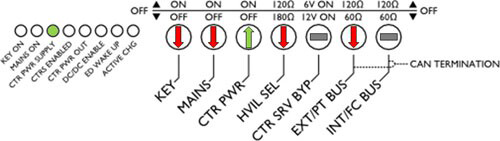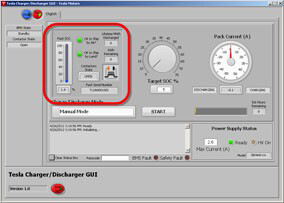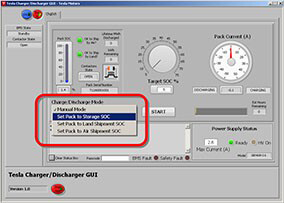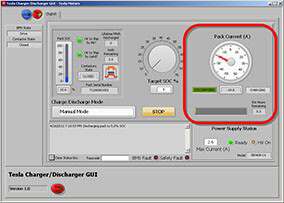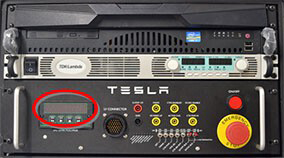Charging does not start. The green "Ready" light in the software application is
dimmed.
- Check that the HV power supply is plugged in and turned on.
- Check the connections at the rear of the charger/interface control box.
Discharging does not start.
- Review the status box in the software application for information that could
be helpful for troubleshooting.
- Check that the discharger box is plugged in and its power switch is on.
- Check that the load bank control cable is connected to the rear of the
charger/interface control box.
The software application displays "Pack Communication Error!"
- The emergency stop is engaged.
- Check the LV connector to the battery pack.
The software application displays the "Safety Fault" light.
- If the emergency stop is engaged then disengaged, the HV battery is reset. The
software application reports a safety fault until the HV battery has completed
all internal safety checks. Wait until the "Safety Fault" light is dimmed
before continuing.
The software application status box displays HV connection errors.
- Check for faulty HV connections.
- Check for an open HVIL connection. Make sure all connections are fully
seated--a plug might appear to be inserted without being fully seated.
The software application displays the "BMS Fault" light.