Now that VMware has released their new vSphere 5 into the public, questions always come up on how to make a bootable vSphere 5 USB installation media. As of now there isn’t any official way of doing this if you are using a Microsoft, Apple or Linux GUI based OS. So I have made a small step-by-step guide on how to achieve this. So here we go…
1. Download UNetbootin and run the software (Windows – Mac OS X – Linux).
2. Download the VMware vSphere 5 ISO file -> VMware Download Center.
3. Start the UNetbootin application and choose Diskimage (ISO) and browse to the downloaded ISO file.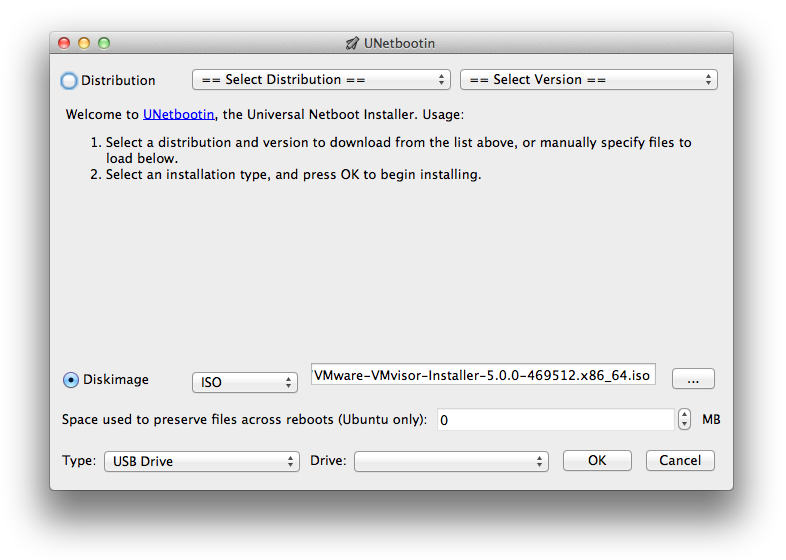
4. Choose Type: USB Drive and choose the correct USB drive letter that you want the bootable installer to be installed to.
5. You are now done! Just make sure you edit the boot sequence in your BIOS (UEFI mode on some systems).
You can also visit the vSphere 5 documentation online.
Please post some comments if you feel like leaving some feedback!
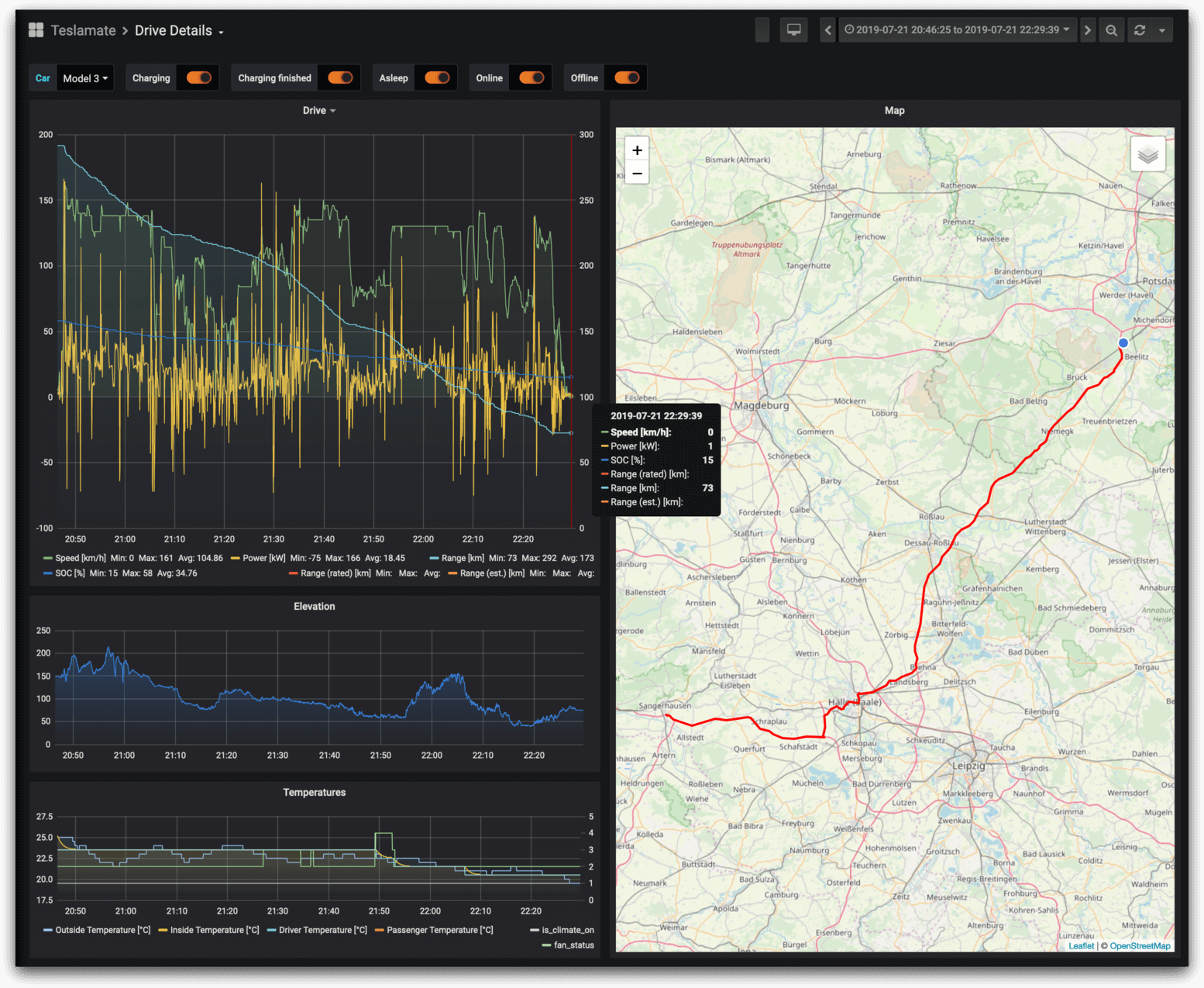
Awesome, thanks!
Thank you!
Almost too easy! Thank you!
Do you have a nice fat leather wallet? 🙂
Ahh! After all my frustration today I could kiss you.
I have spent hours searching this out only to find useless tutorial after useless tutorial all referencing a linux machine (which i dont have) I CAN NOT THANK YOU ENOUGH! you made this whole process SO easy. I cant believe all i had to do was follow your link, download the app from the top of the page and then run it against the iso! so slick!
thanks for the help!
Hehe… Like your enthusiasm! 🙂
Thanks for the kind words by the way!
Great post – one thing, I had to change my boot settings to UEFI on the Dell R210 I’m using.
5b (optional), change on USB Stick:
delete syslinux.cfg (created from Unetbootin)
rename ISOLINUX.CFG to syslinux.cfg .
ESXi starts with original ESXi menu and works properly with PATH to kickstart files….
I’ve built Win7-based USB bootable drives and typically format that NTFS because FAT32 sucks. Well it took me a few tries to realize I had to reformat to FAT32 for any linux builds to boot from. Make sure you format your USB drive as FAT32 if you’re loading any linux distro
Excellent post. Much more straightforward than the official VMware documentation. Thanks.
Ouffff …. Thank you. All the steps from VMware are a bit complicated when you doesn’t have a linux box or what so ever needed. Thanks this little tool is incrediable !
very good mate, saved me a lot of time!!
thanks a lot for your help!
thanks, works perfectlly
Thank you appreciate the work 🙂
Thanks – worked perfectly…. !
it didn’t work for me… i had to
say no to unetbootin trying to override menu.c32
then when the usb loaded it dropped to shell “boot=” prompt and i typed “mboot”
then it worked
Thanks a ton bro. Works like a charm!
Thanks a lot. Simple and actually works!
Thank you, it worked great!
you rock amigo!
Thanks a ton, used ur method works great.
Thanks!
Same on my Dell R515. Thanks John.
Bare hyggelig! 🙂
Hi,
I get “boot error” when boot from the USB. Someone knwo how to fix that?
Thanks
My the gods of IT bless you man..thank you very much I cant tell you how much of a help this is…
very usefull, thanks for helping!
Nice post, Thanks!
thank you!
very nice work, super simple and very quick too. thanks tons!!
Love your work mate. Very quick and easy process. Thank you
it’s amazing tools, thank you very much for your simple instruction!
simplesmente EXCELLENT.
Amzingly simple, thank you much.
Unetbootin somehow created files with all capital letters in their names on my USB drive. That made the boot fail with an error about boot.cfb. I renamed them all to lower case and then the boot got stuck again with a menu load error but with a boot prompt. Typing in mboot at the prompt worked. Thanks for your write up and hope this comment helps someone.
Thanks, was looking for a utility that does this. Appreciate getting pointed in the right direction.
This worked for me as well with one workaround, the override menu.c32 thing popped up for me as well and I said no. I then had to input mboot to launch the install. Thanks for this, next thing is to script to auto install into a 16 blade chassis.
Hehe… Thank you… 🙂
Just in one word: GREAT !!!!!
Deleting the syslinux.cfg and after that renaming the ISOLINUX.CFG to syslinux.cfg did the trick for me as well.
Great post !
Successfully created bootable USB on a HP Compaq 8100 Elite SFF PC with win7 x64. cheers for the instructions.
Excelent! Thank you… I found this page from http://communities.vmware.com/message/1817641 🙂
Thanks. It worked.
If you get “Missing operating system”, try this:
1) run Disk Utility on your mac
2) select Partition tab
3) press Options button
4) select Apple Scheme
5) press OK
6) select 1 partition
7) press Apply
8) eject USB drive
9) insert USB drive into Windows PC
10) choose format as FAT32
Viola! It is formatted as raw partition. Now you can use this USB stick with UNetBootin.
I kept getting bootmgr error. Formated the usb drive fat32.. worked perfect no errors.
Thanks for the post.
Worked Perfectly as per instructions..!