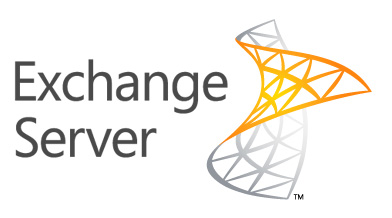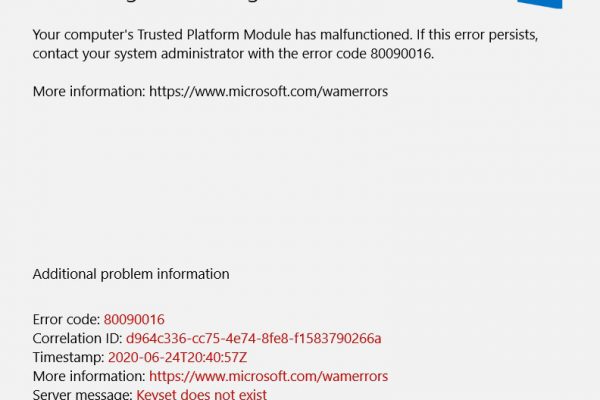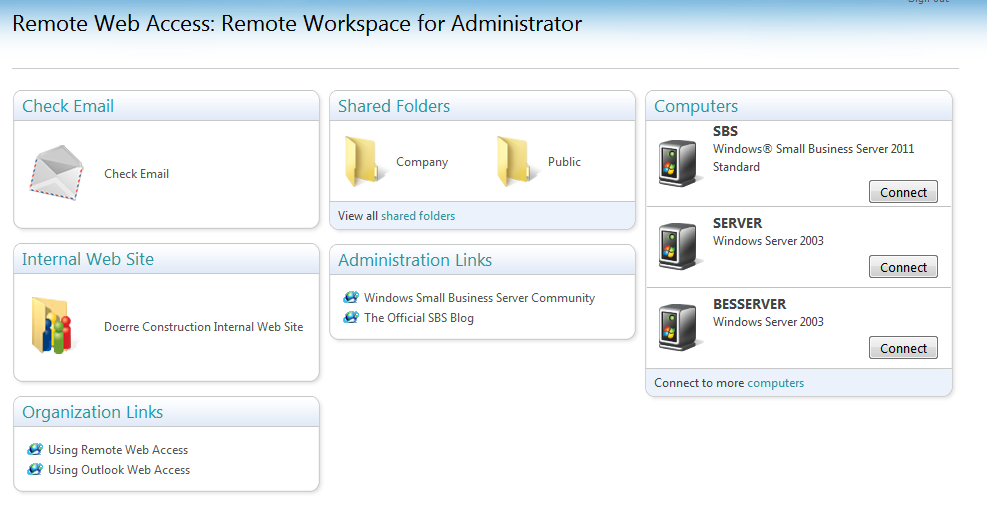Ever wondered what version of the Microsoft Exchange Server you are running? It can be quite difficult to find it – if you don’t know how and where to look that is.
Here is the easiest way to determine what version you are running:
1. Go to the Exchange Management Shell and type: get-exchangeserver |fl
2. Look where it says: AdminDisplayVersion and take a note of the number, ie Version 14.1 (Build 218.15)
3. Head on over to the Microsoft kb158530
4. Find the correct version number in the list. In this example the correct value is: Microsoft Exchange Server 2010 SP1 – August 2010
Good luck!