Now that the Windows 8 Consumer Preview is available to the public, people want to test, use and play around with Microsofts new and shiny OS (Metro-Style). I have made a simple step-by-step guide on how to install it on a Mac running VMware Fusion. It’s quite easy, so let’s get on with it:
Prerequisite (with download links)
– Microsoft Windows 8 Developer Preview
– Microsoft Windows 8 Consumer Preview
– Microsoft Windows 8 Release Preview (NEW!)
1. Install VMware Fusion (you must install/upgrade to version 4)
2. Start Fusion and choose Create New from the Virtual Machine Library
3. In the Create New Virtual Machine wizard, choose Continue without disc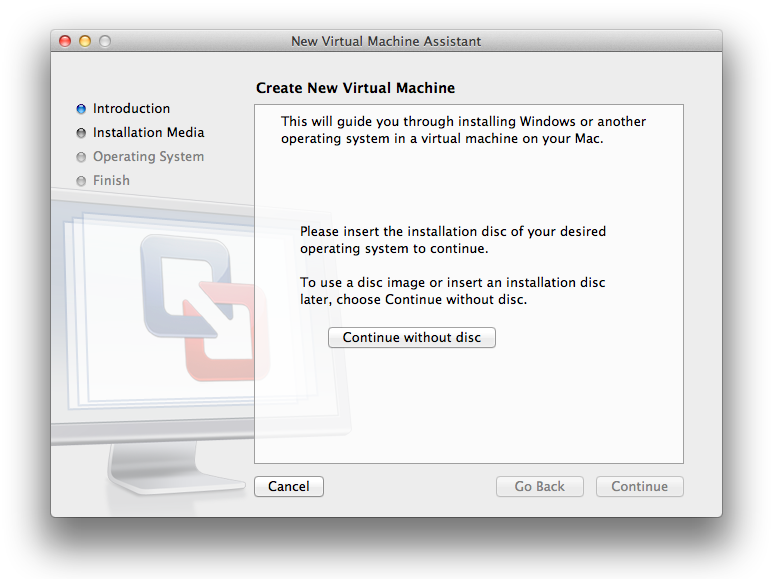
4. Pick Use operating system installation disc or image and browse for your downloaded Windows 8 ISO (x32 or x64) file. Click Continue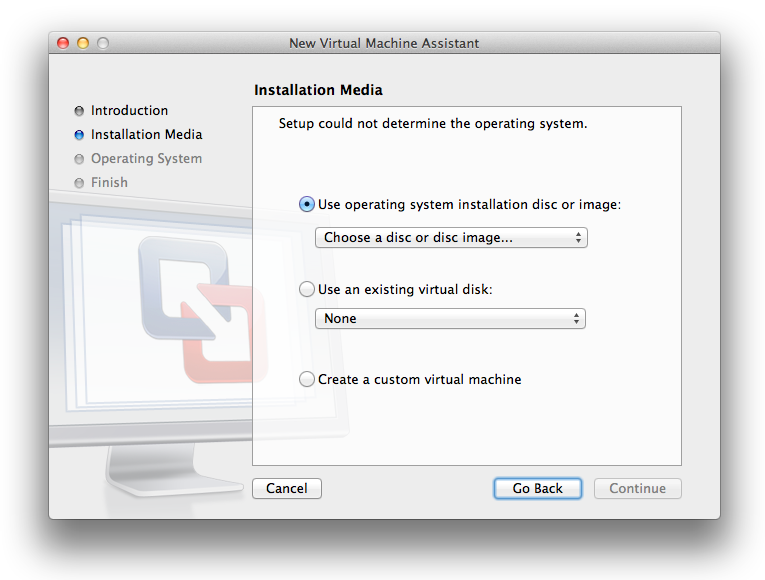
5. Make sure the Operating System shows Microsoft Windows and Version Windows 7. Click Continue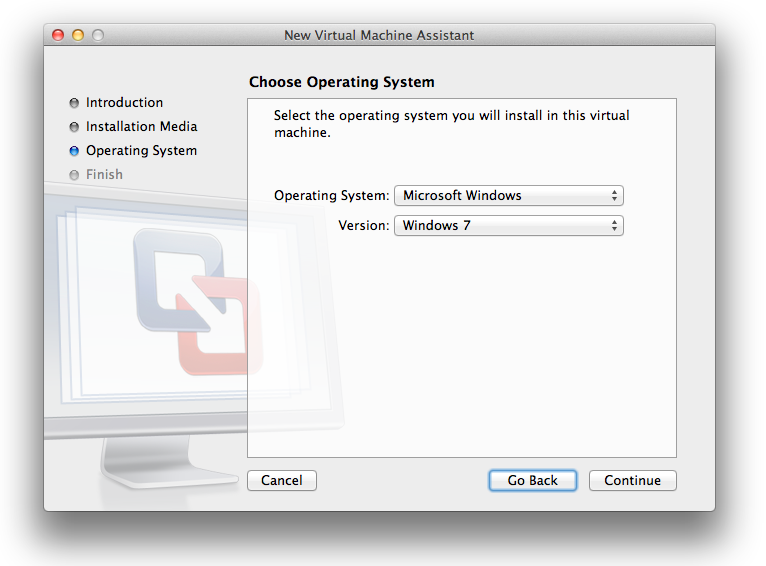
6. Unless you want to make any customized changes to the installation (for advanced users), just hit Finish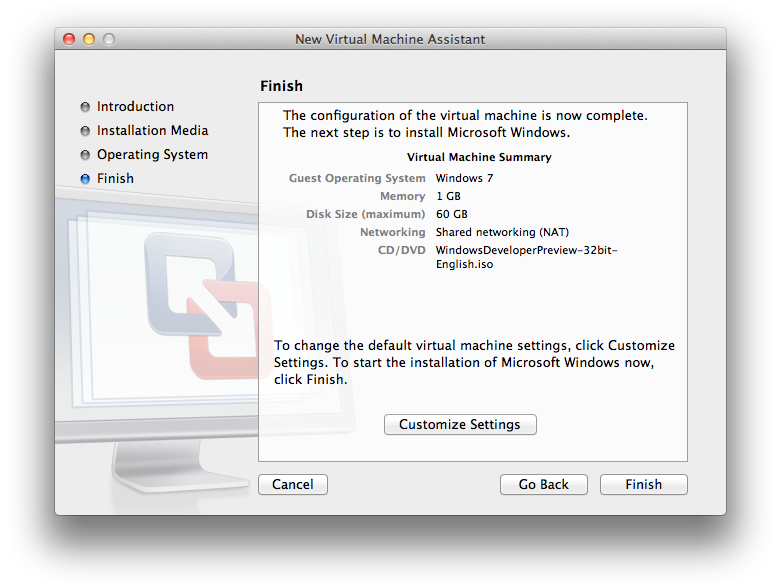
7. Name your newly created virtual machine and hit Save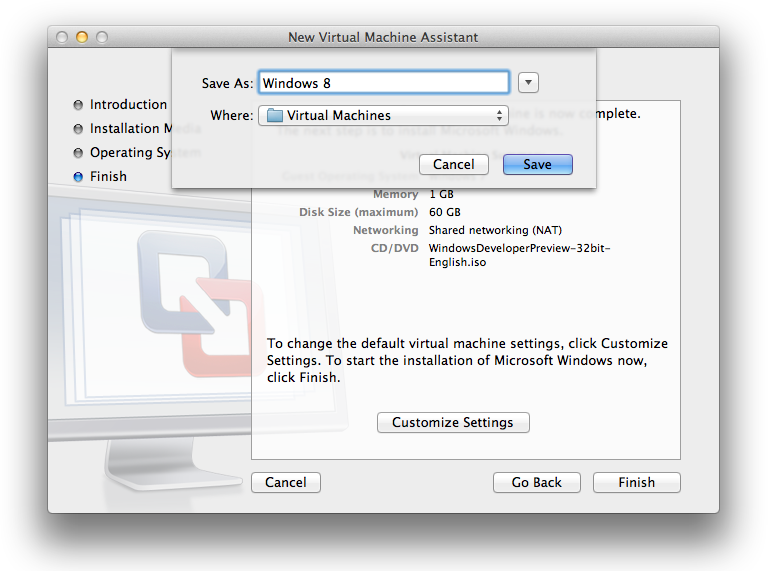
8. Fusion should automatically start the virtual machine for you, if it doesn’t just hit the Play button and it will start. 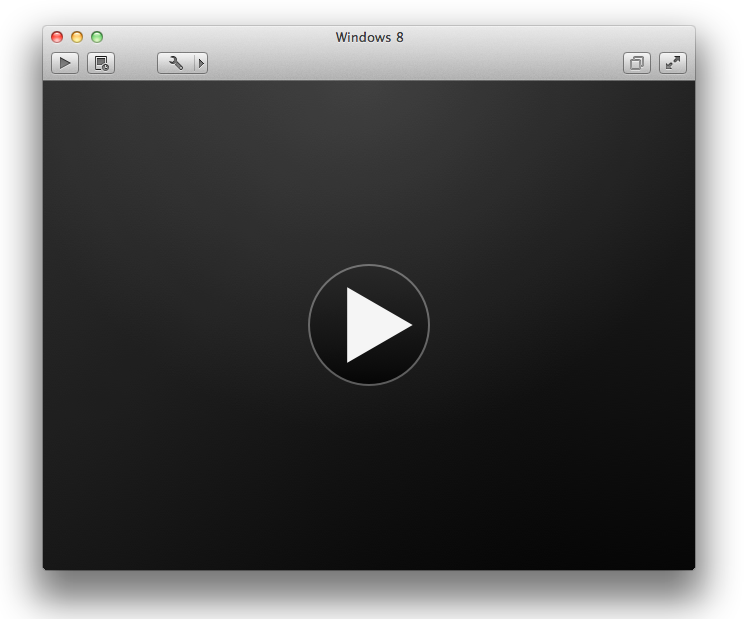
9. The next screen should look (kind of) familiar if you have installed Windows 7 before
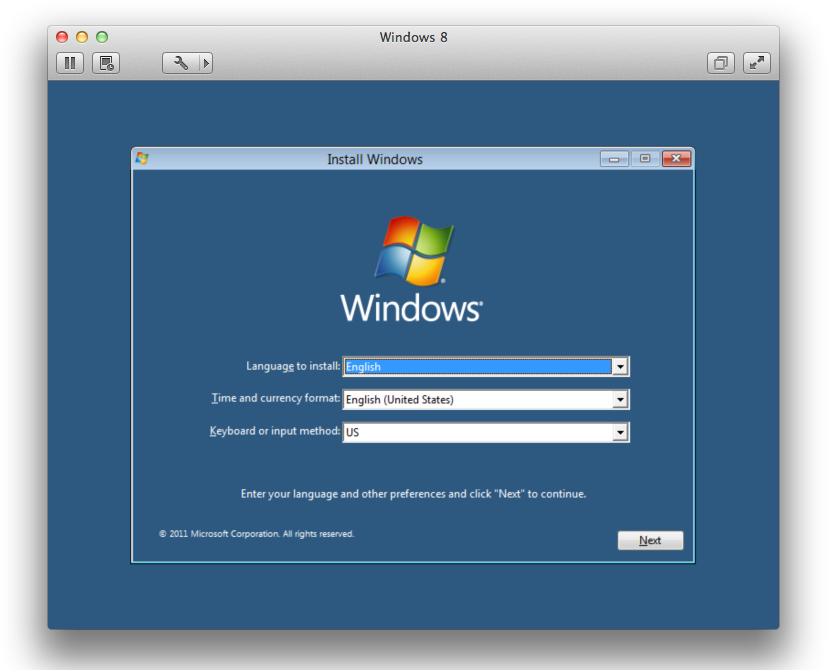
10. After you have your Windows 8 up and running, you have to Install VMware Tools from the menu option Virtual Machine (this adds the correct video, network, sound, usb, etc. drivers)
Note: This is only available when the virtual machine is powered on and in use – follow the on-screen wizard in Windows 8 for installing it properly.
11. That’s it – you are finished! Please leave some feedback in the comment field if you found this useful. Thank you!
TIPS!
Free ebook: Programming Windows 8 Apps with HTML, CSS, and JavaScript

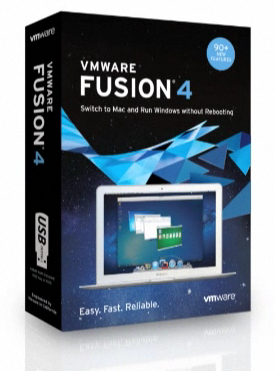
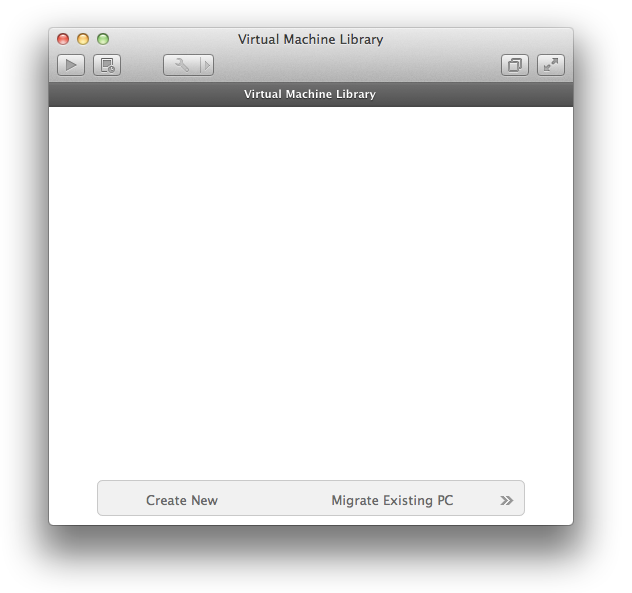
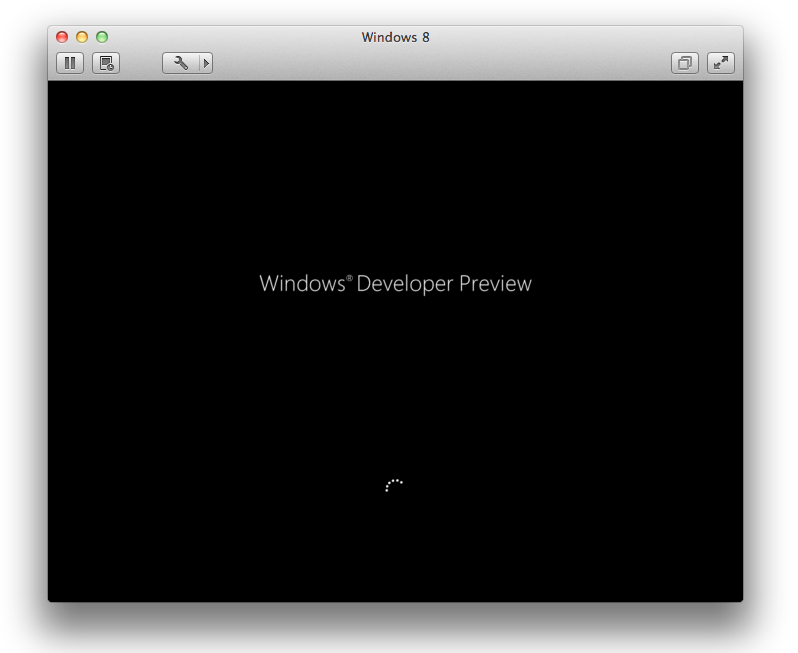
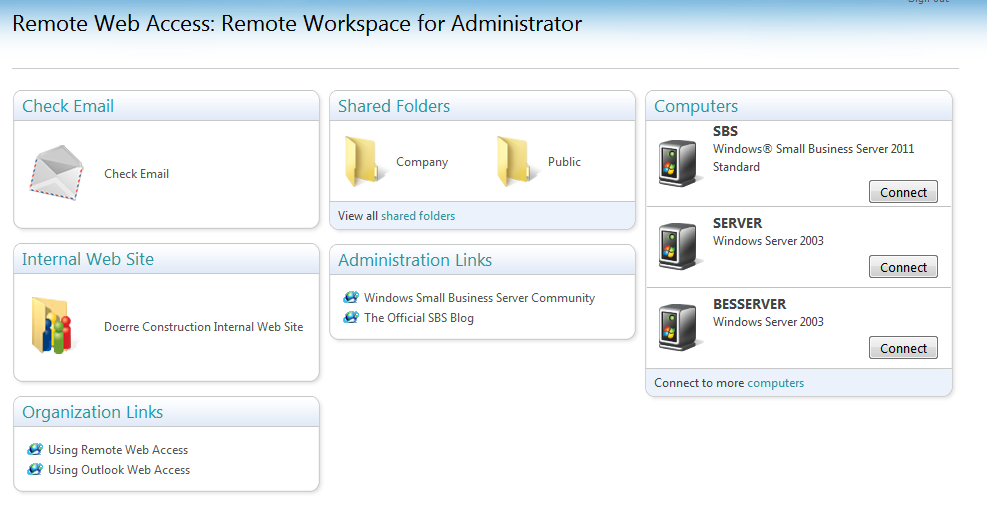
I think you need to post help for Windows 7.
Installed Fusion 4, downloading x64 version of preview now. Will update later tonight
Good point. Maybe I should make a guide for that too… 🙂
Install worked fine on a Mac Mini, but always hangs while installing vmware tools on a Mac Pro with a AMD Radeon 5770 video card. Subsequent reboots of that VM get stuck on a 3D issue. Thoughts???
Did you try to disable the 3D graphics, install VMware Tools and then enabling it again? Don’t know if it will work, just giving you some pointers…
Nope…no go. Guess I’ll have to wait for an update from VMWare, though I don’t think they’ll support a pre-beta/alpha OS.
Hey thanks for the tutorial but I am trying to install it on my Macbook Air 2011 and the Windows Installer asks me for drivers for the CD/DVD drive and since its a MacBook Air without a DVD/CD drive I dont have drivers. How do I get past this hangup as the Windows 8 installer refuses to move forward until I give it a driver so I never get into Windows 8.
At what point did the installer ask for the driver? Not sure where you are stuck. I’m also using a MBA2011, and everything works perfectly… (Make sure you follow the guide exactly as described. Also take a screen-shot and attach it here.)
Is this VMWARE Fusion on Lion OS? I’m getting the error “hal initialization failed” with both 32bit and 64 bit versions. Disabling hardware devices doesn’t solve the error…
Move your mouse-pointer to the down-left corner (where the Start/Windows-button is on previous versions) and left-click mouse. Do you get any options?
It probably has something to do with the ATI graphics I suspect. Because people using the Intel doesn’t (or shouldn’t) have this problem.
My Windows 8 NICs don’t like the vmxnet3 drivers that VMTools installs. 🙁 Did you have any problems getting your network to NAT or Bridge? My host OSX is 10.6.8.
has anyone gotten horizontal scrolling to work? it would be really nice if i could gesture across the Metro UI to move around instead of grabbing the scrollbar at the bottom.
same error with me in my vmware fusion over my macbook air 2011. I have solved with customized instalation of the vmware tools without vesa driver checked. i think this it some issue display with Windows 8 preview. costanovo@me.com
That’s weird. It should work right out the box… Are you sure it got installed correctly?
Make sure you use (for step 5 above):
Windows 7 for the 32bit win8 installWindows 7/64bit for the 64bit win8 install
if you mix them up the vmware tools might not work for you (might explain some of the problems above)
Thanks for the post…I started out by wasting a ton of time trying to install on VMWARE Fusion 3.1. After upgrading to 4 and following these steps I got Win8 up and running super fast. Thanks
I ran into the same issue…. delete whatever you’ve done and start over by following the previous instructions:
Make sure you use (for step 5 above):
Windows 7 for the 32bit win8 installWindows 7/64bit for the 64bit win8 install
if you mix them up the vmware tools might not work for you (might explain some of the problems above)
Thanks for the great tips! Windows 8 is working great on my iMac, along with win7 and XP.
Anyone get the touchpad scrolling working grabbing the bar sucks.
Just gonna re-post from the VMWare Fusion blog post, see if anyone here knows… BTW, running Fusion 4 on Lion
None of the “sample apps” (weather, socialte, paint play, tuberider, checkm8, etc.) are running for me on the developer preview… I’ve tried using an account linked with a Windows Live ID, and one local to my VM only… also tried installing VMWare Tools, anyone have this problem?I’m running a 2009 Macbook Pro 13″, 2GB RAM given to the VM (4GB on the machine total) and 1 CPU core out of 2 on my box given to the VM.Internet Explorer, Windows Explorer, and the Control Panel seem to work fine. Can also access the desktop, command prompt, and powershell (from command prompt) as well.
In response this question I posted last night, I found that all the sample apps work IF you put Fusion into full screen mode. If you view it windowed, they will not work for some reason. Cheers!
Installed on 2010 MBP running Lion and Fusion 4.0. Works like a charm so far. I’ll work on trying to figure out the horizontal scroll. Maybe a Win7 driver for Trackpad???
Sonang bah itu!
Turn On the 3D acceleration in VMware Fusion for your Win 8 machine. 🙂
nice step by step tutorial
Great tutorial! Keep up the good work!
Great tutorial. Only one addition to add. I downloaded the Consumer Preview ISO, and between steps 9 and ten above, the option to select Standard or Custom install appears. If you select the standard it treats it like a Window Upgrade and quick back to step 9. Selecting Custom install gets it installing correctly. Hope this helps.
Yes, you are right – I always use “Custom install” when installing a fresh installation. I find it kinda weird that the Standard (or Upgrade) option is there in the first place…
Thanks for the instructions. Very useful! One small point: if you’re installing the 64-bit Windows 8 preview, at the “Choose Operating System” step choose “Windows 7 x64” instead of “Windows 7”.
Great instructions and worked perfectly the first time!! Thanks!
Choosing Windows7 as the type was the missing step for me. It finds the network (mounted as a wired ethernet adapter) and lets me dial out. Horizontal scroll works too. Running fine on late 2011 MBP + VMWare Fusion 4.
Now how about if you have already installed windows 8 consumer preview in a bootcamp partition and want to use fusion VMware to run that as a virtual machine? I tried to do this and it keeps telling me the windows was not closed properly and tells you to set start discs in lion as windows and in windows as Mac OS. I tried this several times and it still tells me this. I’m stuck at this stage. Anyway to get past this?
vmware fusion 4 is very slow, I uninstalled it and get back to 3.1.4 .
I use a MacBook Pro mid 2008 with 4GB RAM DDR3, and 7200 RPM HD
Thx! I’m trying the windows 8 trial until i get hold of a copy of windows 7 so I can do website testing. For now does anyone know of a way of installing earlier versions of internet explorer as I tried but it dosent allow it.. It’s prob a good thing it ships with the latest browser but it should still let you install older versions… If not I’ll just use IETester as it seems to do the job.
Thanks a lot, got windows 8 x64 up and running. Very simple and concise tutorial !
Thank you and thank from every body that put nice comment for helping us.
I use VMWare v 4.1.2. So far it is fast on my iMac early 2008 system 4gb, 2.8ghz.
I have installed win 2000, win 7 64, now win 8. The VMs are all on a separate partitions. I can run from an external drive as well.
Cheers Jim b
My track pad works ok with the ” mission control ” type window. I always choose. ” desktop ” mode. Works more like win 7×64 then… 🙂
Are these the same instructions for the newly released pre-release? I keep getting errors.
I had the same question: Currently there is not a way to get a bootcamp install working in Fusion 4 as of June 20, 2012. http://communities.vmware.com/thread/394605
doesn’t work with windows 8 entreprise
Thank you! Such a relief to be able to load Sabre on my Mac! Look forward to signing in!
My problem is that I did everything on my iMac. I downloaded the trial VMWare Fusion 5, and the Windows 8 RP. Burned a DVD of the Windows 8 RP and now I cannot install it on Fusion 5. I don’t see that first page above at all (Create New.) Can’t figure out why. This all started because I found that Mac OS X Mountain Lion is not compatible with VM Fusion 3.1.4 Sure miss Steve Jobs.
how can i get share documents in between OS’s ???
Can you use the Windows 8 “upgrade” to upgrade a Windows 7 virtual machine running on Fusion 5 or must you always install a full version to a new machine?
I purchased the windows 8 pro upgrade and tried to install it on my XP Pro VM, but it says it not compatible with the machine….contact the manufacturer. What am I to do?
How do you get the first screen without reinstalling Fusion. I already have Fusion 5.0.2 running widows 7
Question: Can I upgrade to windows 8 in VMware fusion 5 already with windows 7 or the only option is to install windows 8 completely as a new operating system??
Same thing happened to me. PC (Standard) was not compatible.
Any work arounds??
I am running VMF5.latest. I am running XP Pro and purchased the Win8 Pro update. I now understand that this will not update from within XP. I then purchased the optional disc. I installed from the disc as per the instructions here. But now I cannot activate the software because the Windows activation service says that it is not a licence for a clean install, just an update. Don’t you just hate Microsoft. What does this mean? The software seems to function? Is there a solution? This whole business is driving me nuts.