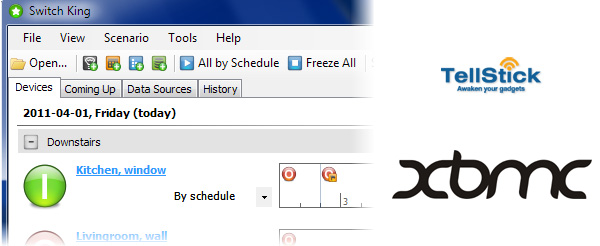
This is a small guide for getting your lights to switch on and off when using your TellStick with XBMC.
You will need the following products:
– A working XBMC installation
– A working TellStick device
– A working Switch King installation
– The XBMC-Lights script
Installation guide:
1. Extract XBMC-LIGHTS.ZIP to your C: (root)
2. Enter your XBMC IP address where it says “YOUR-IP-HERE” in this file:
C:/xbmcscripts/SwitchKing.Console.CmdLine/CmdLine.exe.config
3. Edit both VBS-script files according to your system, located here:
C:/xbmcscripts/[on.vbs][off.vbs]
4. Move the file autoexec.py to your XBMC userdata location, ie:
C:/Users/USERNAME/AppData/Roaming/XBMC/userdata/
5. Start XBMC and enjoy the magic!
Please use the comments field for any questions!
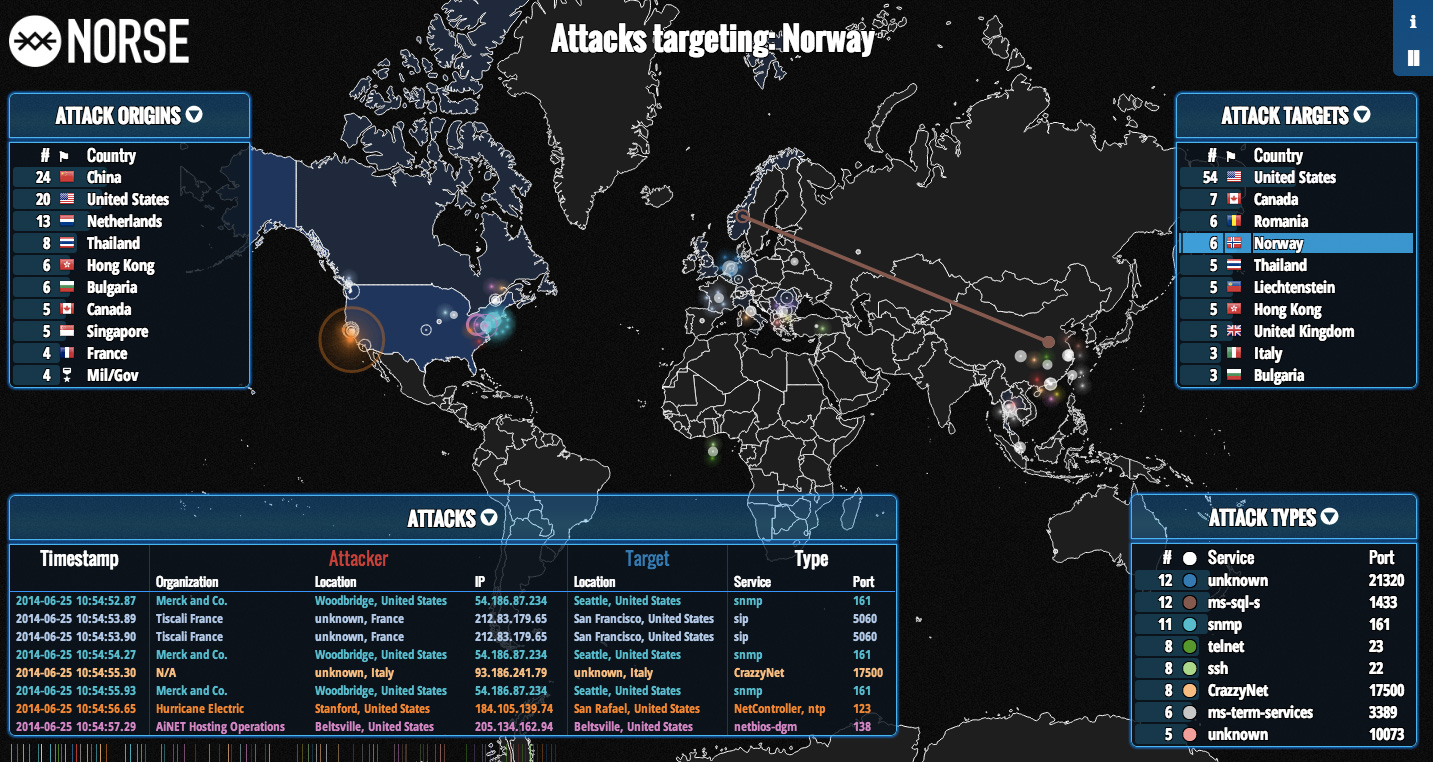
3. Edit both VBS-script files according to your system, located here:
C:/xbmcscripts/[on.vbs][off.vbs]how do i do this?Thx
nvm I got it 😛 Really like this man, good job!
I’m glad you figured it out and got it working! 🙂
Hi, I’m trying to get this work on mac. I’ve changed the path:s to the files and instead of you vba-script i run “os.system(“tdtool –on 2″)”. It seems like the plugin isn’t loading in xbmc (I have eden, latest version). Any ideas?
Is it possible to use with Plex?
Hi, I am having a bit trouble with this part:
3. Edit both VBS-script files according to your system, located here:C:/xbmcscripts/[on.vbs][off.vbs]
What should I exactly edit? I am not that familiar with programming..
Use Windows’ built in Notepad and open the file on.vbs and off.vbs and edit it to correspond to your XBMC setup.
Ok, I found out.. you need to tell what lights to control based on the switch king ID. Excellent program btw.. works like a charm 🙂
I’m not sure, but if you get it to work, please let me know. 🙂
Hi, great script. Just one question, the there any dim parameters for lights? I could only see CmdLine.exe turnoff and turnoff.
turnoff and turnon*