One of the new features in Office 2013 is Hardware Graphics Acceleration which is supposed to improve performance. It doesn’t always work well on older computers (and even some new ones). Symptoms include slow switching from views such as Mail, to Calendar, to Tasks, etc, cursor hangs randomly, and Outlook freezing for a few seconds (or even longer and finally stops responding).
The solution? It’s quite simple actually. Just disable the hardware graphics acceleration via Outlook Options -> Advanced -> (Display) Disable hardware graphics acceleration. Restart Outlook and it should be snappy again!
You can also do it via the registry (always backup before editing):
Video by: Michael H Reed
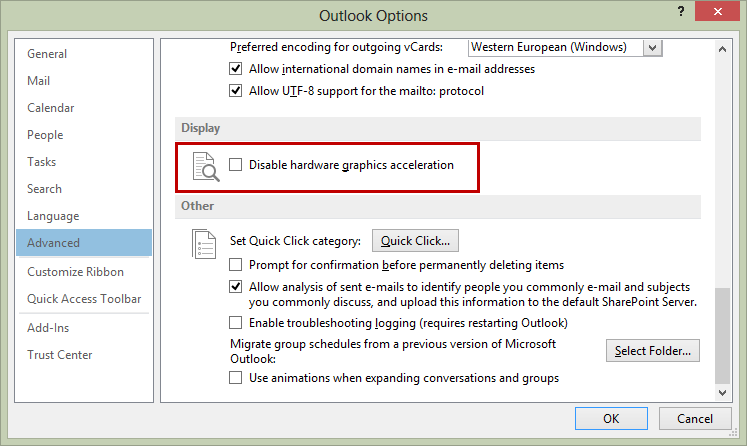
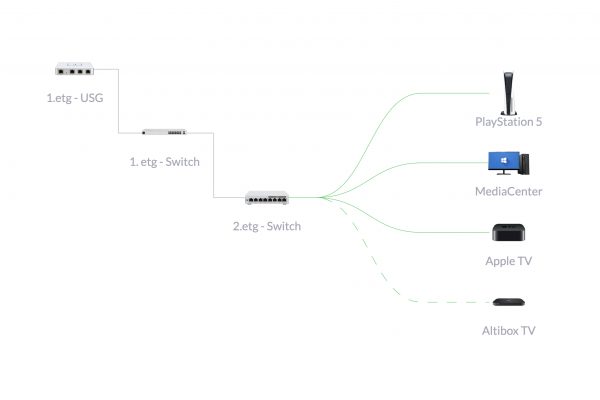
So far, this is the greatest solution ever. It was not suggested in 3 calls to Microsoft Tech Support either. Thank you.
You’re welcome! 🙂
Thank you thank you thank you!!!!
You’re welcome, welcome, welcome!!!!
Worked for me!
Yup, it seems to have worked for me after many hours trying different things this one seems to be the fix
I just did what you have mentioned above. I have restrated outlook, but it is not opening. I throws error 🙁 “Cannot start outlook. The set of folders cannot be opened”
Then there is something else wrong with your Outlook. The option above doesn’t really change anything else from except how Outlook uses the GUI.
Worked for me! Thanks
There’s no “Display” section when I go to Options>Advanced. Above “Other” in that pane, instead of “Display”, I have “International Options”, and can’t find “Display” anywhere.
I don’t fear going into the registry, but wonder three things before I do:
1. Why don’t I have “Display” as an option section?
2. What’s the Registry procedure to pull this off?
3. Is it the same registry procedure for 32 bit and 64 bit systems?
I’m running Win7 Ultimate 64 bit on an Intel i7 960 @ 3.21 GHz and 24 GB of RAM.
Thanks in advance for any help or tips you can give!
Thanks for posting this solution. It worked for me as well. I was about to uninstall this and return to Outlook 2010 because of all the above issues..luckily I will continue to use 2013.
Cheers!
Glad to be able to help. Believe me, I was also quite frustrated to start with. Now, whenever someone has these issues, the first thing I do is to disable the hardware graphics acceleration. And in 95% of the cases, it would solve whatever issue they had.
It doesn’t work on my office 2013…
Worked for me ! thanks !
Thanks Satheesh, worked for me as well. Now need to sort out big IMAP mail box problem synched with my gmail account! Thats going to be another story I think. Let me know if you have some suggestions for that.
What do you mean that it doesn’t work on your Office 2013? You can’t find the option or that it doesn’t help on the slow and laggy Outlook?
Are you sure you are doing this within Outlook 2013?
Oh my! You’re right! I’m in 2010! Sorry! 🙂
Worked for me, thanks a lot, I got a similar solution earlier but that was suggesting to disable the hardware acceleration from registry instead of this option and it did not work for me. Now after disabling this from the application it works well.
It worked!!! Thanks!!
realy thanks. love u
This same solution is posted on many sites and does not work at all. My office suite is now more slow than ever. If may be so kind enough to provide another solution, it will be very helpful.
Thanks, Microsoft not a big help on this, and trying to pin down what hardware will have issues seems impossible.
Not quite sure how a fairly recent ATI Radeon card cant handle Microsoft’s implementation of hardware acceleration……..?
For my case:
File -> Account Settings -> Keep offline data for how long? (3 months) -> OK
I was having laggy performance I think because of every time Outlook were reading from the server.
Keep some offline data, i.e. last 3 months then it is simply fixed.