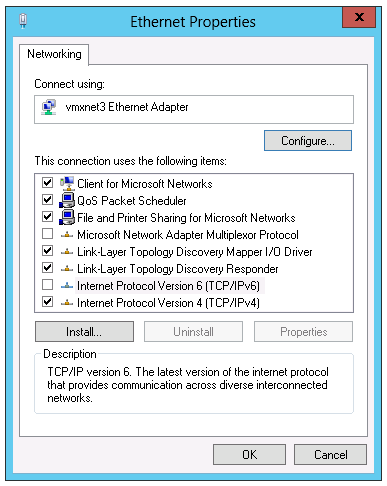Many users don’t want to use IPv6 and prefer IPv4. When you for instance ping a hostname it typically responds with the IPv6 address. This can lead to certain problems when the network itself primarily is a IPv4 network.
The simple solution is just to uncheck the IPv6 on the NIC’s property page. However simply unchecking the protocol binding is not always sufficient to disable IPv6. It will seems to work at first, but you will eventually run into strange network problems. This is especially true for Windows Servers.
This article describes step-by-step instructions for how to disable Internet Protocol version 6 (IPv6) or its specific components in Windows 7, in Windows Vista, in Windows Server 2008 R2, and in Windows Server 2008. IPv6 or its components can be disabled on the host computer, or it can be disabled on a specific network adapter. Microsoft do not recommend disabling IPv6. However, if you must disable IPv6 or components of IPv6, follow the steps in this article.
Microsoft have done this very simple and provided a few Fix It tools. You can use these Fix it solutions to enable or to disable IPv6 or to selectively enable or disable components of IPv6 automatically. Or, you can enable or disable components of IPv6 manually yourself.
Solution:
Visit the KB929852 article and choose the method that suits your needs, either automatic or manual.
NOTE: To disable IPv6 or its components, you must be logged on to the computer as a member of the Administrators group, or your user account must be granted permissions to edit the Windows registry.