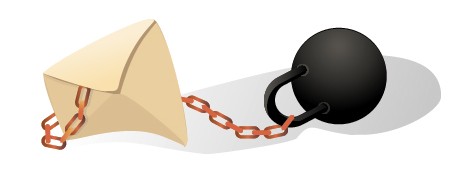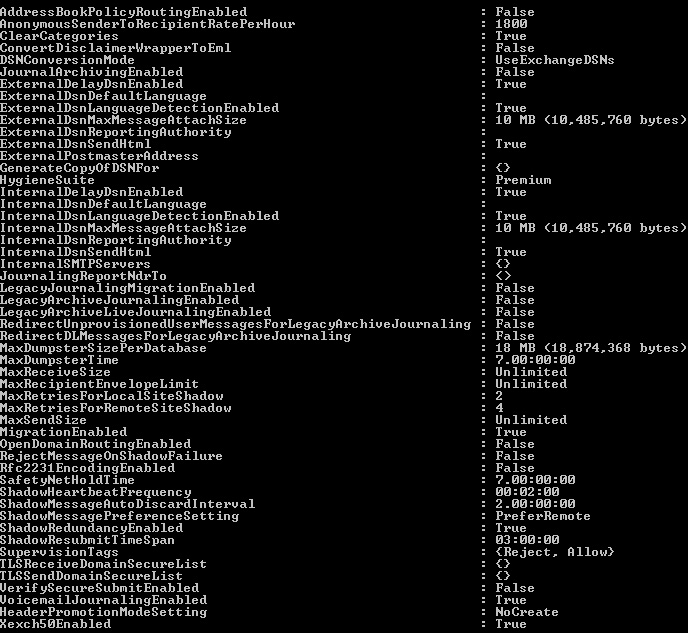The default attachment limit in Microsoft Office 365 is set to 10MB. Since it counts the entire email as one size, the attachment in reality has to be smaller than 10MB, usually 7-8MB depending on the contents of the email itself.
Follow the guide below to increase it to i.e 25MB.
1. Windows 7 comes with Powershell v2 as default and Windows 8 comes with v3. Windows Vista or XP users have to update to at least v2.
2. Install Microsoft Online Services Sign-On Assistant for IT Pros: http:/
3. Install Windows Azure AD Module (not required for this specific task, but will be necessary for others – I recommend installing it): http:/
4. Reboot after install.
5. Start Powershell as admin (a new program group-Windows Azure Active Directory with a Powershell shortcut should be available).
6. Once in Powershell, and having your admin credentials for your Office365 subscription, enter the following commands:
$LiveCred = Get-Credential
$Session = New-PSSession -ConfigurationName Microsoft.Exchange -ConnectionUri https:/
Import-PSSession $Session
Get-TransportConfig
Look for the lines “InternalDsnMaxMessageAttachSize” and “ExternalDsnMaxMessageAttachSize“. This is your current max for outbound and inbound emails. Default is 10MB.
Set-TransportConfig -InternalDsnMaxMessageAttachSize xxMB
Change the (xx) to a number – in meagabytes – that you want for your maximum. The global max is 25MB (I think).
Set-TransportConfig -ExternalDsnMaxMessageAttachSize xxMB
Change the (xx) to a number – in meagabytes – that you want for your maximum. The global max is 25MB (I think).
Get-TransportConfig
You should now see your new max sizes replaced with the value you entered.
And that’s it! Hope you found it useful.