
Sometimes you don’t want the end-user to choose the regional language settings when they start Outlook Web App (OWA – former Outlook Web Access). Luckily there is a way to force user-mailboxes to a predefined language setting, both individual user mailboxes and all users. This can be accomplished by using Exchange Management Shell (EMS – PowerShell) and the command: Get-MailboxRegionalConfiguration and Get-Mailbox.
To set an individual user to English (US):
Set-MailboxRegionalConfiguration -Identity ITNC -Language en-US
(Replace ITNC with your mailbox name.)
To set all users to English (US):
Get-Mailbox -ResultSize unlimited | Set-MailboxRegionalConfiguration -Language en-US
(Combination of the Get-Mailbox and Set-MailboxRegionalConfiguration commands.)
To check the settings, use these commands:
Individual mailbox: Get-MailboxRegionalConfiguration -Identity ITNC
(Replace ITNC with your mailbox name.)
All users: Get-Mailbox | Get-MailboxRegionalConfiguration
Users will still be greeted with the Outlook Web App regional language option when signing in for the first time (example in Norwegian). But doesn’t affect the folder names since they are now hardcoded to use English (en-US).
As you can see, the users can now enjoy their own regional language and still keep their English (en-US) folder names in tact.
PS! Users created after running these commands will still get asked to choose; so it’s probably a good idea to run this every time you create a new batch of users to ensure the new users are set correctly.


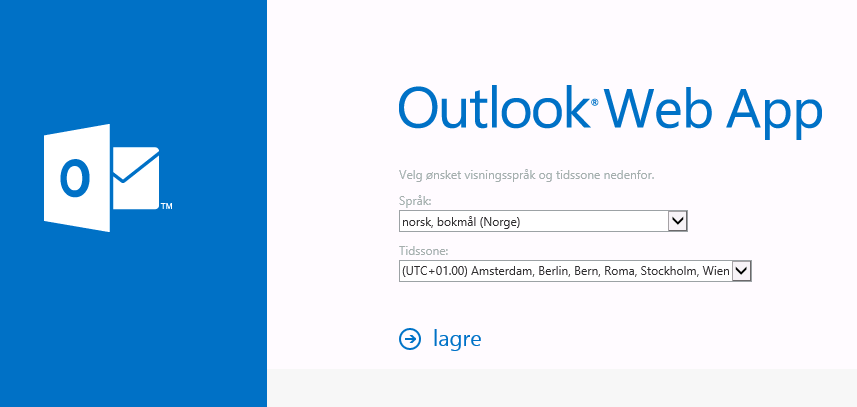
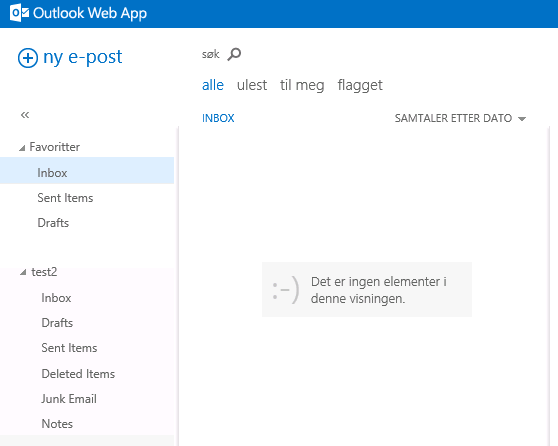
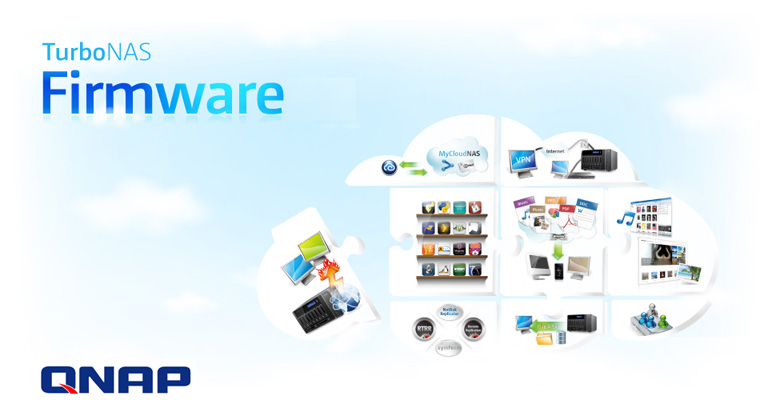
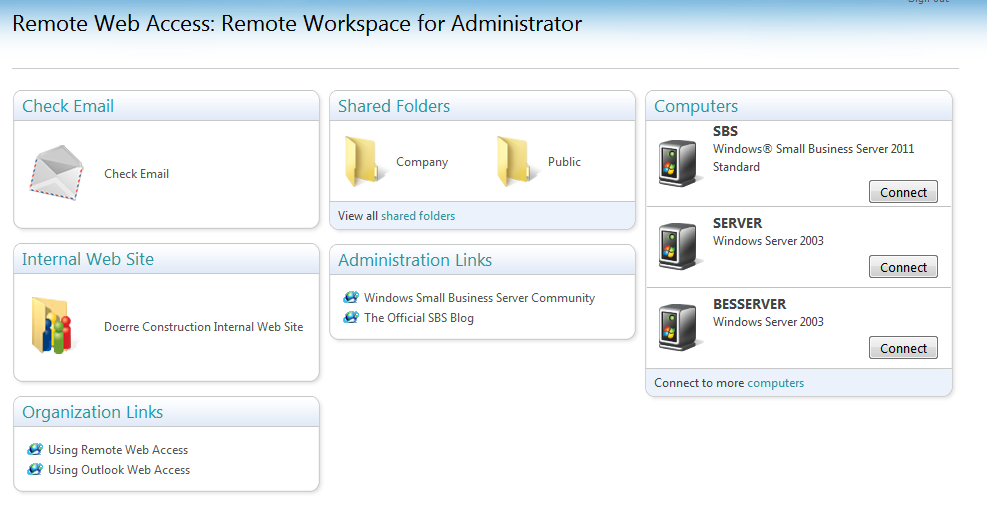
I found a small mod to the languageselectionpage.aspx for OWA 2010 that submits the language selection page as soon as it appears. I’m not sure if it will work without any changes for E2013, but E2010 mods OWA often do.
http://www.leederbyshire.com/articles/owa-bypass-language-timezone-selection-page-exchange-2010.asp