Sometimes the button for connecting to the computers stops working. If you have tried using the site in Compatibility Mode, made sure the ActiveX component Microsoft RDP Client Control browser add-on is present and enabled and/or added the site to the Trusted Sites in Internet Explorer. It seems that because of the memory use for Exchange and SQL exceeds what is generally available, things get a little messy. Try this workaround and see if it helps:
1. Edit (via Notepad) the file called web.config located in C:\Program Files\Windows Small Business Server\Bin\WebApp\RemoteAccess
2. Find the line (near the bottom):
<serviceHostingEnvironment aspNetCompatibilityEnabled=”true” />
3. Replace with:
<serviceHostingEnvironment aspNetCompatibilityEnabled=”true” minFreeMemoryPercentageToActivateService=?0? />
4. Save the file
5. Start Command Prompt (with Administrator rights) and type: IISRESET
6. Reload your site on the client computer and try to connect. That’s it!
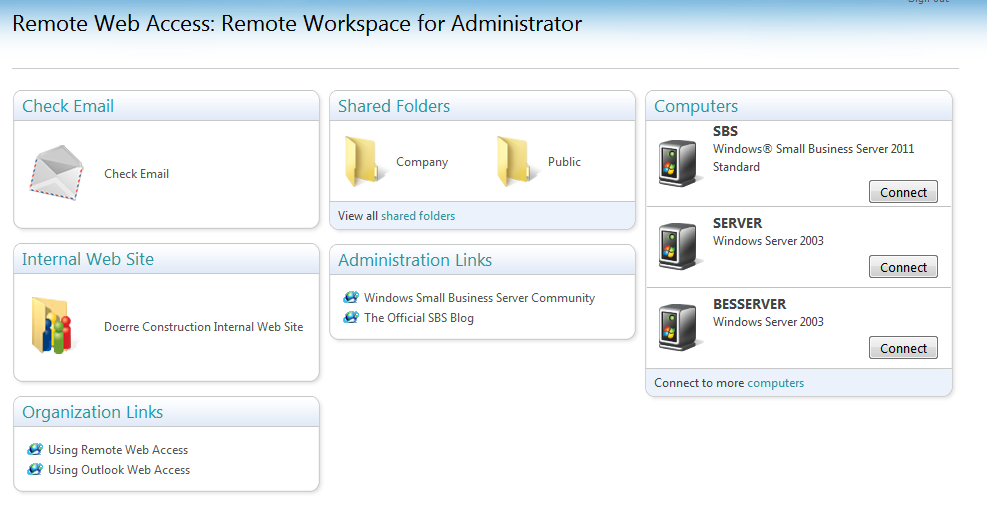


Thank you for this information! It was very helpful! One issue I found was that I copy and pasted your code from this page and it broke IIS. I discovered the problem was the last quotation mark in your code ended up copying and pasting as some strange special character. Once I deleted and re typed the last quotation mark in that line, I could restart IIS and all was fine.
Thank you very much for the comment Mason! I see the article hasn’t been updated to allow cut-and-paste as the quotes from the webpage are different.
Hi, on my SBS 2011 Server there is no web.config file under the path:
c:Program FilesWindows Small Business ServerBinWebAppRemoteAccess
However it does exist in other places and the time stamp corresponds to when .NET 4.5.1 was installed
c:Program FilesMicrosoftExchange ServerV14ClientAccessOwa
c:Program FilesMicrosoftExchange ServerV14ClientAccessPowerShell
c:Program FilesMicrosoftExchange ServerV14ClientAccessPowerShell-Proxy
c:Program FilesMicrosoftExchange ServerV14ClientAccessexchwebews
c:Program FilesMicrosoftExchange ServerV14ClientAccessAutodiscover
c:Program FilesMicrosoftExchange ServerV14ClientAccessSync
c:Program FilesMicrosoftExchange ServerV14ClientAccessRpcProxy
c:Program FilesMicrosoftExchange ServerV14ClientAccessecp
and it goes on.. many more
and they are all different sizes, ranging from 1.09KB to 209KB
Any ideas? Thanks
I learnt the hard way years ago not to copy and paste from websites into notepad – type it in brother! cheers
I cant get this to work, it breaks IIS each time, i fixed the quotation marks. is this supposed to be one long line or what? Tried it numerous ways.
Thanks
Hi. Yes, the line on number 3. is one line. Try typing everything in manually. Copy and paste doesn’t always play well.
worked perfect! thx so much
Make sure you remove ALL the quotation marks and then retype them if you copy the link. Once done, IIS fires up a treat and it works no problem. Thanks for the fix!