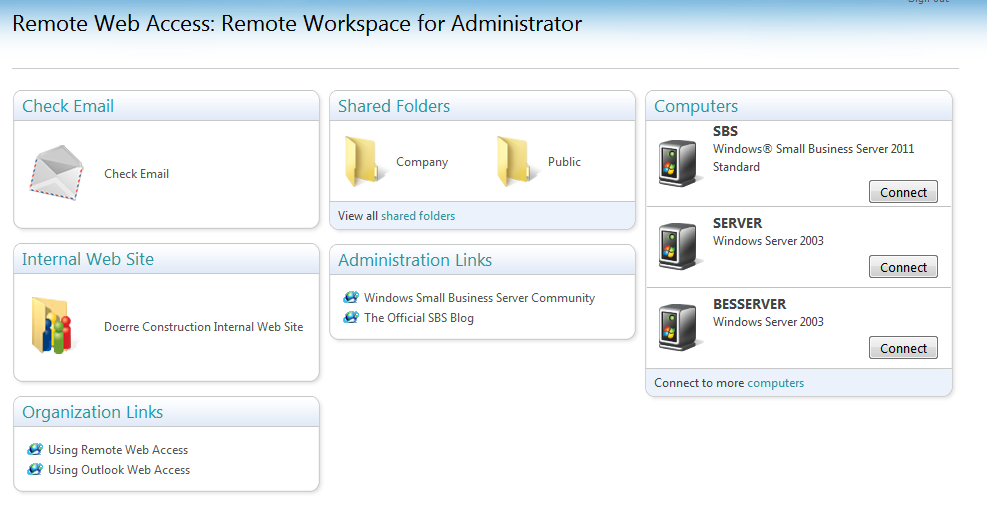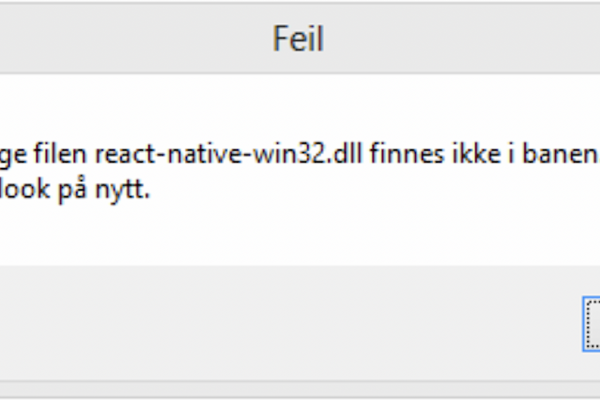Sometimes the button for connecting to the computers stops working. If you have tried using the site in Compatibility Mode, made sure the ActiveX component Microsoft RDP Client Control browser add-on is present and enabled and/or added the site to the Trusted Sites in Internet Explorer. It seems that because of the memory use for Exchange and SQL exceeds what is generally available, things get a little messy. Try this workaround and see if it helps:
1. Edit (via Notepad) the file called web.config located in C:\Program Files\Windows Small Business Server\Bin\WebApp\RemoteAccess
2. Find the line (near the bottom):
<serviceHostingEnvironment aspNetCompatibilityEnabled=”true” />
3. Replace with:
<serviceHostingEnvironment aspNetCompatibilityEnabled=”true” minFreeMemoryPercentageToActivateService=?0? />
4. Save the file
5. Start Command Prompt (with Administrator rights) and type: IISRESET
6. Reload your site on the client computer and try to connect. That’s it!