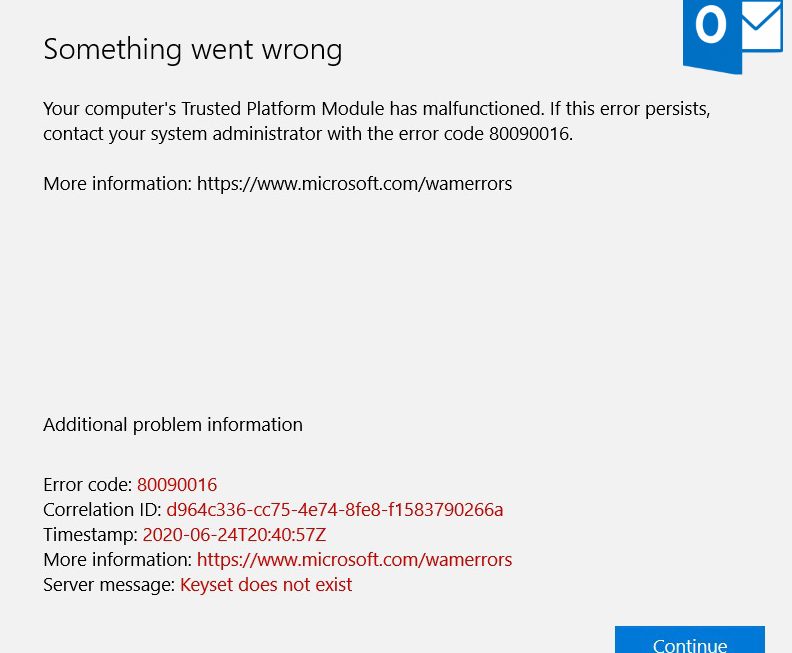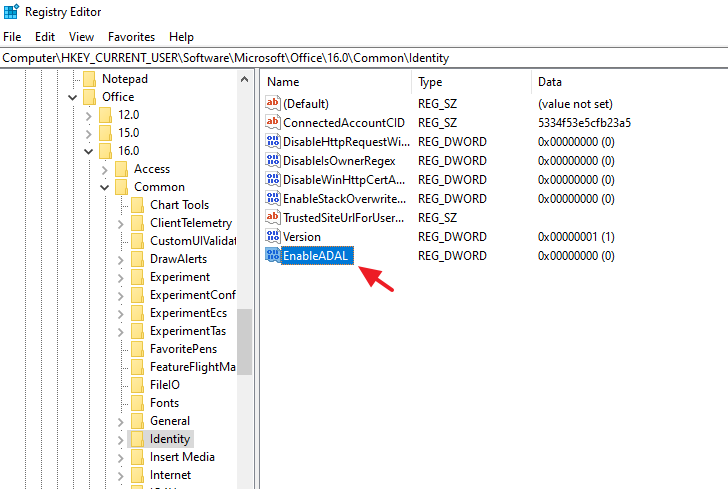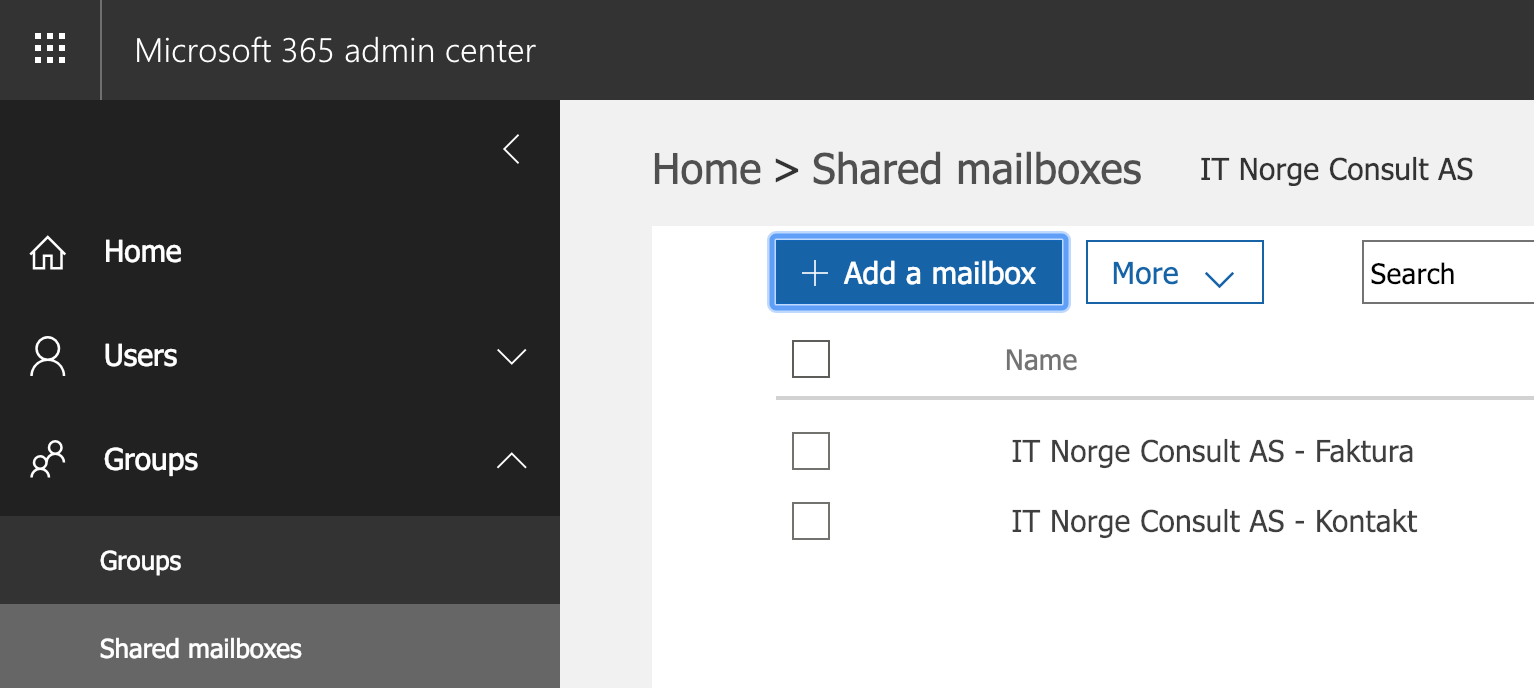Sometimes Outlook 2016 with Office 365 account keeps prompting for the password. After entering it, an error pops up “Your computer’s Trusted Platform Module has malfunctioned. If this error persists, contact your system administrator with the error code 80090030”.
Note: This will not affect users who use MFA (Multi Factor Authentication), so this can be enabled to solve this specific problem.
Workaround 1:
1. On the affected machine navigate to:
C:\users\%username%\AppData\Local\Packages\
2. Rename the folder:
Microsoft.AAD.BrokerPlugin_cw5n1h2txyewy
to:
Microsoft.AAD.BrokerPlugin_cw5n1h2txyewy.old
3. Log out and back in again.
Workaround 2:
Note: This involves disabling modern authentication. Do not consider this as a permanent fix.
1. On the affected machine, run regedit and navigate to:
HKEY_CURRENT_USER > Software > Microsoft > Office > 16.0 > Common > Identity
2. Create a new DWORD (32 Bit) entry with the value 0 (zero):
- Name: EnableADAL
- Value: 0
3. Restart Outlook. (It may prompt for the password.) Note: This disables “Modern Authentication”.