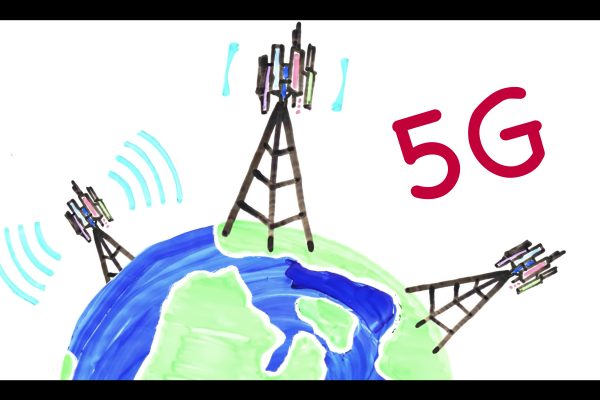Expensive HDMI cables are a rip-off and offer no difference in picture quality over cheap ones. So when a salesman tries to up-sell, politely tell him he’s wrong and move on with the sale.
Here’s the deal: expensive HDMI cables offer no difference in picture quality over cheap HDMI cables. CNET has mentioned this before, but here’s the science of why.
The signal
The first thing to understand is what’s transmitted over the cable in the first place. HDMI uses Transition Minimized Differential Signaling, or TMDS.
TMDS has two basic aspects. The first is that the 1s and 0s at the source (a Blu-ray player or HD cable/satellite box) are not exactly the 1s and 0s your TV uses to create a picture–at least, not in exactly the same order. Before sending the signal out via the HDMI output, the 1s and 0s are rearranged to minimize how many transitions there are. So instead of 10101010, the transmission may look like 11110000. If you really like math, how it does this is cool, but it’s not really important to understanding the concept as a whole.
Even though this conversion is weird, it makes it much more likely the data transmitted can be rebuilt on the other end (as in, at the display).
The second part of TMDS (the DS part) is the HDMI cable itself. Each HDMI cable is actually multiple, small copper wires. Two versions of the data are sent over different wires. One of these is out of phase with the “real” signal. The TV receives all the data, puts the out-of-phase signal back in phase, then compares it to the “real” signal. Any noise picked up along the way will now be out of phase, and as such it is effectively negated and ignored.
If you’re an audio person, this is similar to how balanced (XLR) cables work.
TMDS works really well, allowing for short cables and fairly long cables to carry what is a pretty intense amount of data. It also means you can have inexpensive cables that work just as well as expensive ones.
More important to our discussion, it means that when something goes wrong, it goes really wrong. It’s often said that with an HDMI signal, you either get everything and it’s perfect, or it isn’t perfect and you get nothing. In fact, I’ve said this. If you’re getting an image that looks correct, and there are no dropouts in the audio or video, then you’re getting everything that’s being sent. If the cable is faulty, or it’s a really long run with an under-built cable, most of the time you’ll just get nothing. No picture at all.
Video
As you’ve read, the 1s and 0s of an HD image trot happily along, more or less, from your source to your TV. Over short runs, there really isn’t anything other than a faulty cable (which itself isn’t that likely) that would cause any issue. Over long runs, it’s possible that interference of some kind, or a poorly made cable (more on this later), can reduce the “quality” of the signal to the point where the TV can’t make heads or tails of it. Heads or tails, that’s a digital joke.
At this point, you’re on the edge of the digital precipice. The most likely outcome is sparkles. Here’s what they look like:
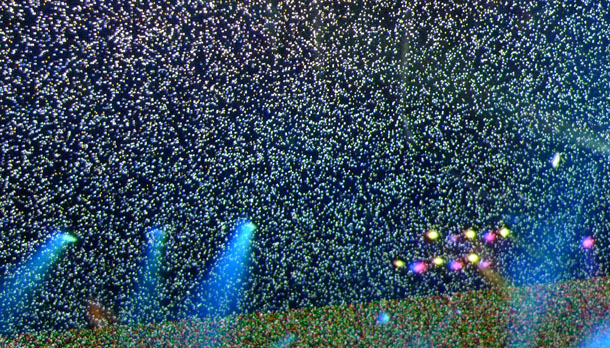 An HDMI cable “fail” leads to sparkles (the white pixels). Image taken on a 50-inch flat panel TV attempting to show a 1080p/60 Blu-ray concert video.
An HDMI cable “fail” leads to sparkles (the white pixels). Image taken on a 50-inch flat panel TV attempting to show a 1080p/60 Blu-ray concert video.
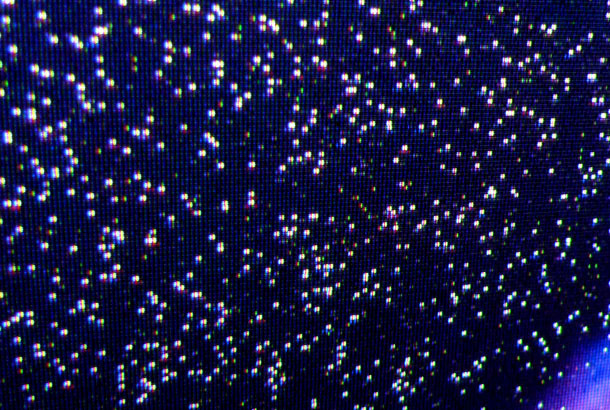 A close-up view of the HDMI cable failure known as sparkles. Image taken from a projected image, 1080p source and display.
A close-up view of the HDMI cable failure known as sparkles. Image taken from a projected image, 1080p source and display.
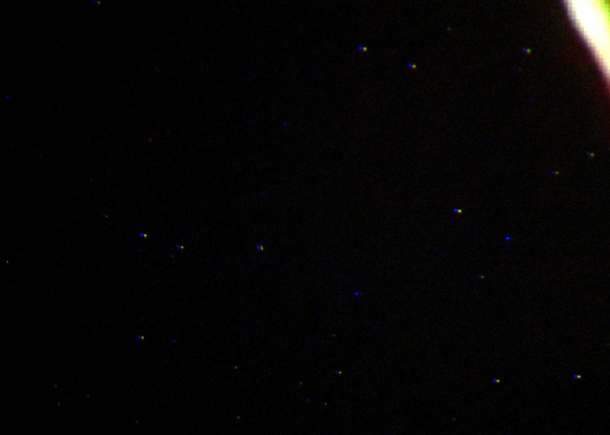 Sparkles don’t always have to look so extreme. Here is a less severe example. Note these are still artifacts, indicating the cable is not able to pass the intended signal. Same Blu-ray disc as above, different Blu-ray player on the same projector. The different colors in the sparkles here are due to the camera.
Sparkles don’t always have to look so extreme. Here is a less severe example. Note these are still artifacts, indicating the cable is not able to pass the intended signal. Same Blu-ray disc as above, different Blu-ray player on the same projector. The different colors in the sparkles here are due to the camera.
It looks a lot like snow, or static. The data received by the TV wasn’t enough to figure out what those failed pixels are supposed to be. Your TV likes you, though, and it really wants to show you an image. So it builds the rest of the video, minus the failed pixels.
It’s important to note that this artifact is pretty unlikely, even over long runs. You are way more likely to just not get anything at all.
If it’s so unlikely, why do I bring it up? Because it’s important to understand that it is impossible for the pixel to be different. It’s either exactly what it’s supposed to be, or it fails and looks like one of the images above. In order for one HDMI cable to have “better picture quality” than another, it would imply that the final result between the source and display could somehow be different. It’s not possible. It’s either everything that was sent, or full of very visible errors (sparkles). The image cannot have more noise, or less resolution, worse color, or any other picture quality difference. The pixels can’t change. They can either be there (perfect, yay!) or not (nothing, errors, boo!).
All the claims about differences in picture quality are remnants of the analog days, which were barely valid then and not at all valid now. There is no way for different cables to create a different color temperature, change the contrast ratio, or anything else picture quality-wise.
At this point some of you are saying “but sparkles are noise.” No, I consider sparkles an example of a signal failure and as such requires a new HDMI cable. If you see sparkles, you need a different cable.
Another potential “fail” is a failure of the HDCP copy protection, which shows up as a total snowy image, a blinking image, or something else hard to miss. This is actually even less likely, as the TMDS is more likely to fail than the channel HDCP requires for its handshake.
Audio
Several companies claim their HDMI cables sound better than other HDMI cables. One in particular claims this is because there is no error correction on the audio and their cables are more likely to transmit all the data.
First of all, this is untrue. Audio over HDMI actually has more error correction than the video signal. But even if this weren’t the case, it’s still utter nonsense. Dolby has extensive error correction built into its codecs. In other words, if you are sending the Dolby Digital Plus, TrueHD or whatever bitstream over HDMI from your Blu-ray player, the data going into the DAC in your receiver is bit-for-bit the same as what’s on the disc. DTS presumably works in the same way, though they ignored my repeated requests for info. Cheap or expensive, the cable is irrelevant when it comes to transmitting Dolby or DTS.
If the cable is faulty or if there is some cataclysm causing data to be lost between the player and the receiver, the decoders are designed to mute instead of blasting out compromised data. There is no such thing as an audio version of “sparkles.” Instead, you just get a total dropout of the audio. So if you’re getting audio dropouts, it’s possible it’s the HDMI cable. But if you’re not getting video issues as well, the problem is likely elsewhere. If the audio isn’t muting, then as long as you’re outputting an audio codec, you’re getting exactly what’s on the disc.
The exception though, at least theoretically, is with PCM. If you’re playing a CD on a Blu-ray player, the output is PCM to the receiver. It’s possible that this “naked” data could be influenced by the different amounts of jitter inherent in all different cables. I’m working on an extensive test for this; look for it soon. The fact is, though, most people aren’t using PCM for anything, so it’s not worth worrying about.
Likely transmission
The big “if” that I’ve been repeating is “if the signal gets there.” Over short runs–a few meters, say–it is incredibly unlikely that even the cheapest HDMI cable won’t work perfectly. Over longer runs, the answer is less clear cut. The variables of the transmitter and receiver combo in the source and display, plus any repeaters you have in the mix (like a receiver), mean that not every long HDMI cable can handle all the data. By long, I mean 50 feet or more.
If you need to run long HDMI cables, it’s a safe bet you’re going to run it through a wall. If so, it is vital you test the cable with all your equipment before you install it. Plus, as tempting as it is to get the cheapest cable that will work in this case, just because a cable works with all your current gear, doesn’t necessarily mean it will work with your future gear.
The cable lies in the home, there are only four types of HDMI cables: High Speed (also called Category 2) with or without Ethernet, and Standard Speed (Category 1) with or without Ethernet. That’s it. Standard Speed cables are rated to carry up to 1080i, while High Speed cables are rated for well over 1080p. The reality is, many Standard Speed cables can probably handle 1080p, they’re just not rated for it. Honestly, though, if you’re buying the right kind of cables (i.e. as cheap as possible), there won’t be enough of a price difference not to just buy a High Speed cable.
When cable manufacturers claim their cables are “Made for 240 Hz” they are lying to you. The conversion to 120 or 240 Hz is done inside the TV. There is no such thing as a 120 Hz or 240 Hz signal. Blu-ray’s 1080p/60 is the highest-bandwidth, non-computer source you can have, and even that is only 60 Hz.
More expensive cables can be more rugged, with thicker casings, a beefy connector, and higher potential durability. If and how much more this is worth is up to you. Personally I find the bulky plugs of many “high-end” HDMI cables to be a nuisance, either falling out, or pulling on the connector in such a way that could potentially pose problems in the long run.
Last but not least
Most of you reading this only need a few feet of HDMI cabling to run from your Blu-ray player and cable/satellite box to your TV. Over these short distances, even the cheapest HDMI cables are going to work. And if they work, as you’ve read, it means you’re getting perfect image and sound. Even over long runs, most cheap cables can do the job just fine.

So when the salesman tries to up-sell you on $300 HDMI cables that are the “only way to make your new 240 Hz TV work,” politely tell him he is incorrect and to move on with the sale.
Or let me put it another way, if you’re paying more than $5 for a two-meter HDMI cable, you’re overpaying.
Credits to Geoffrey Morrison at CNET.